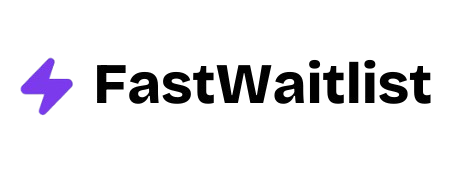Did you know that for every $1 spent on email marketing, businesses earn $42 on average? This makes email one of the most powerful ways to grow your business. If you want to tap into this potential, Mailchimp is a great place to start. This guide will show you how to use Mailchimp to create effective email campaigns that engage your audience and boost your bottom line.
What is Mailchimp?
Mailchimp is more than just an email tool. It's a complete marketing platform that helps businesses of all sizes connect with their customers. At its core, Mailchimp lets you send emails to large groups of people at once. But it also offers many other features to make your marketing more effective.
Key Features of Mailchimp
Mailchimp's main job is to help you send emails, but it can do much more. You can set up emails to send automatically based on certain triggers, like when someone buys a product or joins your mailing list. You can also split your audience into groups based on their behavior or preferences, allowing you to send more targeted messages.
Another useful feature is Mailchimp's analytics tools. These help you see how well your emails are doing. You can check things like how many people opened your email or clicked on links inside it. This information helps you improve your emails over time.
Mailchimp has also expanded beyond email. You can now create landing pages, run social media ads, and even set up an online store through the platform. This makes it a one-stop shop for many of your marketing needs.
Why Choose Mailchimp?
Mailchimp stands out for a few key reasons. First, it's very user-friendly. Even if you've never sent a marketing email before, you can quickly learn how to use Mailchimp. The interface is clear and straightforward, with helpful guides along the way.
Another big plus is Mailchimp's pricing. They offer a free plan that lets you send up to 10,000 emails per month to 2,000 subscribers. This is great for small businesses or those just starting out. As your needs grow, you can upgrade to paid plans with more features and higher sending limits.
Mailchimp also plays well with other tools. It can connect to many popular platforms like Shopify, WordPress, and Salesforce. This means you can easily sync your customer data across different systems.
Getting Started with Mailchimp
Now that you know what Mailchimp can do, let's walk through how to set it up.
Creating Your Account
To start using Mailchimp, you'll need to create an account. Here's how:
- Go to the Mailchimp website and click the "Sign Up Free" button.
- Enter your email address, create a username and password, and click "Create an Account."
- Check your email for a confirmation message from Mailchimp and click the link inside to verify your account.
Once your account is set up, Mailchimp will ask you some questions about your business. This helps them tailor the experience to your needs. You'll enter basic info like your business name, website, and industry.
Navigating the Mailchimp Dashboard
After you've set up your account, you'll see the Mailchimp dashboard. This is your home base for all things Mailchimp. The dashboard gives you a quick overview of your account, including recent campaigns and audience growth.
On the left side of the screen, you'll see a menu with different sections:
- Campaigns: This is where you create and manage your email campaigns.
- Audience: Here you can view and manage your subscriber list.
- Automations: Set up emails that send automatically based on certain triggers.
- Content: Create and store reusable content blocks for your emails.
- Reports: View detailed analytics on how your campaigns are performing.
Take some time to click around and familiarize yourself with these different areas. Don't worry if it feels overwhelming at first - you'll get more comfortable as you use the platform.
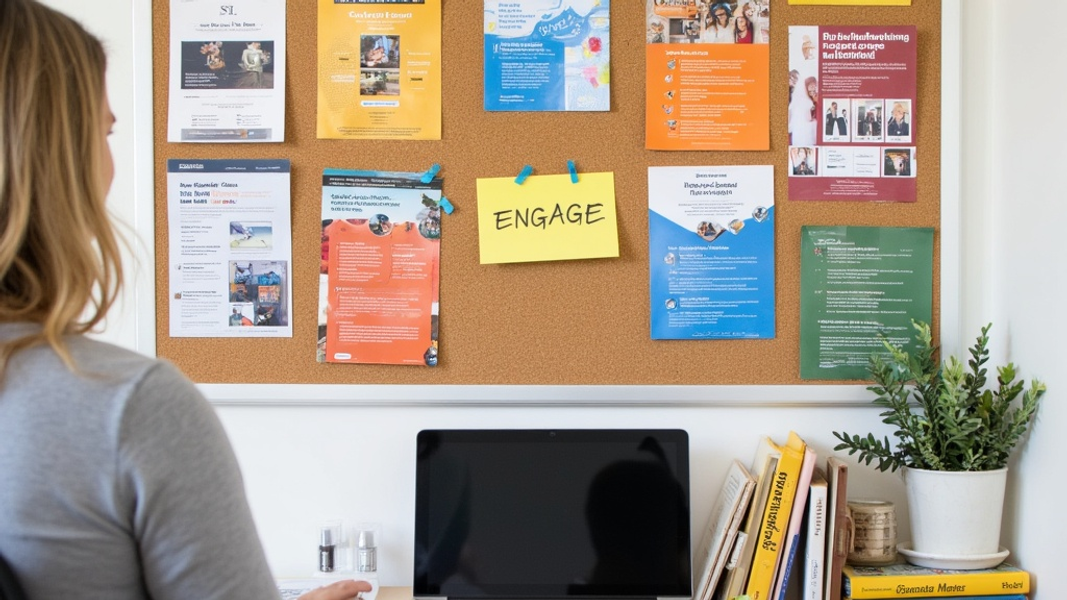
Building Your Email List
Before you can start sending emails, you need people to send them to. This is where list building comes in.
Creating Signup Forms
Signup forms are how you collect email addresses from people who want to hear from you. Mailchimp makes it easy to create these forms. Here's how:
- Go to the Audience section in your Mailchimp account.
- Click "Signup forms" in the menu.
- Choose "Form builder" to create a customized form.
When designing your form, keep it simple. Ask for the essentials - usually just a name and email address. The more fields you add, the less likely people are to fill it out.
Make sure your form clearly states what people are signing up for. Will they get weekly newsletters? Special offers? Setting clear expectations helps build trust with your subscribers.
Growing Your Audience
Once you have a signup form, you need to get it in front of people. Here are some ways to grow your list:
- Add the form to your website. Put it in a prominent place, like your homepage or sidebar.
- Use social media. Share the link to your signup form on your social profiles.
- Offer something in exchange for signing up. This could be a discount code, a free guide, or exclusive content.
- Collect emails in person if you have a physical store. Use a tablet or paper form to gather signups from customers.
Remember, quality is more important than quantity when it comes to your email list. It's better to have a smaller list of engaged subscribers than a large list of people who never open your emails.
Designing Email Campaigns
Now that you have a list of subscribers, it's time to create your first email campaign.
Choosing a Campaign Type
Mailchimp offers several types of campaigns:
- Regular Campaign: A one-time email sent to many people at once.
- Automated: A series of emails triggered by specific actions or dates.
- Plain-Text: A simple email without images or fancy formatting.
For your first campaign, start with a Regular Campaign. This lets you send a single email to your whole list (or a segment of it).
Selecting and Customizing Templates
Mailchimp provides many pre-designed templates to choose from. These make it easy to create professional-looking emails even if you're not a designer. To pick a template:
- Click "Create" in the Campaigns section.
- Choose "Email" as your campaign type.
- Select "Regular" campaign.
- Pick a template from the options provided.
Once you've chosen a template, you can customize it using Mailchimp's drag-and-drop editor. This tool lets you add, remove, or rearrange elements in your email. You can change colors, fonts, and images to match your brand.
When designing your email, keep these tips in mind:
- Use your brand colors and logo to make your emails recognizable.
- Keep the design clean and simple. Too many elements can be distracting.
- Make sure your email looks good on mobile devices. Many people read emails on their phones.
Writing Effective Email Copy
The words in your email are just as important as how it looks. Here are some tips for writing effective email copy:
-
Write a compelling subject line. This is what gets people to open your email. Keep it short, clear, and interesting.
-
Start with a strong opening. Get to the point quickly and give readers a reason to keep reading.
-
Use short paragraphs and plenty of white space. This makes your email easier to read, especially on mobile devices.
-
Include a clear call-to-action (CTA). What do you want readers to do after reading your email? Make this action clear and easy to take.
-
Proofread carefully. Typos and errors can make your business look unprofessional.
Remember, every part of your email should serve a purpose. If something doesn't help achieve your goal, consider removing it.
Segmentation and Personalization
Not all subscribers are the same. They have different interests, behaviors, and needs. Segmentation and personalization help you send more relevant emails to different groups within your audience.
Creating Audience Segments
Segmentation means dividing your email list into smaller groups based on specific criteria. This could be things like:
- Demographics (age, location, gender)
- Purchase history
- Email engagement (opens, clicks)
- Sign-up date
To create a segment in Mailchimp:
- Go to the Audience section.
- Click "View Contacts."
- Click "New Segment."
- Choose the criteria for your segment.
For example, you might create a segment of people who have opened your last three emails. These are likely your most engaged subscribers, so you might send them special offers or ask for feedback.
Personalizing Your Emails
Personalization goes beyond just using someone's name in an email. It's about tailoring the content to be more relevant to each subscriber. Mailchimp offers several ways to do this:
-
Merge Tags: These are placeholders that get replaced with subscriber-specific information. For example, |FNAME| gets replaced with the subscriber's first name.
-
Dynamic Content: This lets you show different content to different subscribers within the same email. For instance, you could show different product recommendations based on past purchases.
-
Personalized Subject Lines: Use merge tags in your subject lines to catch attention. "Hey |FNAME|, check out these deals!" is more engaging than a generic subject line.
Remember, the goal of personalization is to make your emails feel more relevant and valuable to each subscriber. This can lead to higher open rates, click-through rates, and ultimately, more conversions.
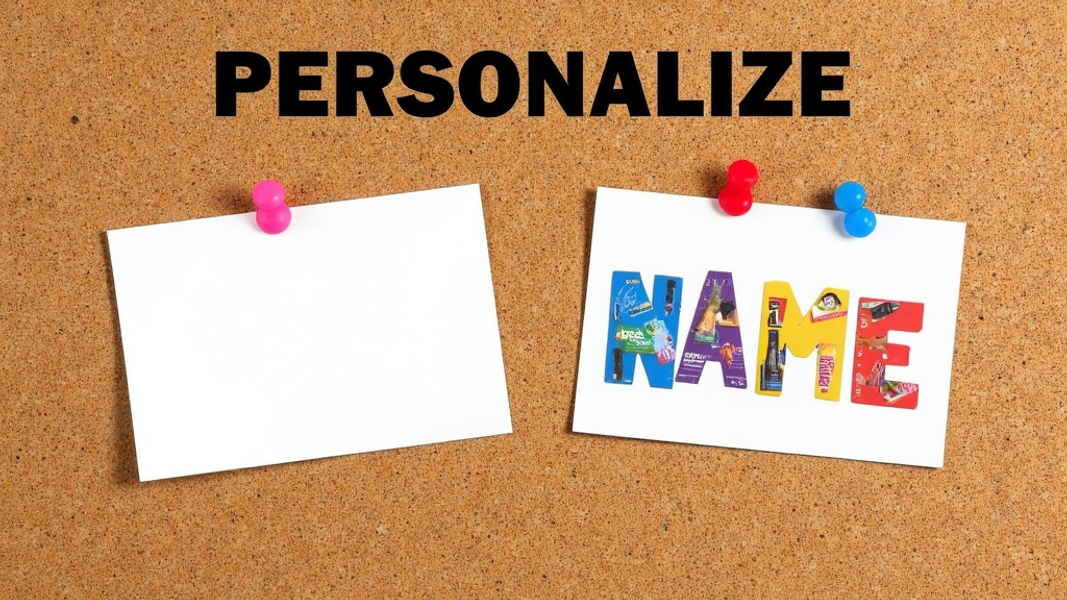
Setting Up Automation
Automation is a powerful feature in Mailchimp. It lets you set up emails that send automatically based on certain triggers. This saves you time and ensures your subscribers get the right messages at the right time.
Creating Automated Workflows
An automated workflow is a series of emails that send automatically. Here are some common types:
- Welcome Series: This sends to new subscribers, introducing them to your brand.
- Abandoned Cart: For e-commerce, this reminds customers about items left in their cart.
- Re-engagement: This targets subscribers who haven't opened your emails in a while.
To set up an automation:
- Go to the Automations section in Mailchimp.
- Click "Create Automation."
- Choose a pre-built workflow or start from scratch.
- Set up your triggers and design your emails.
Trigger-Based Emails
Trigger-based emails send based on specific actions or events. Some examples:
- Birthday emails: Send a special offer on a subscriber's birthday.
- Purchase follow-up: Thank customers for their purchase and ask for a review.
- Milestone emails: Celebrate anniversaries or other important dates with your subscribers.
These emails feel more personal and timely, which can lead to better engagement.
Analyzing Your Results
Sending emails is just the start. To improve your email marketing, you need to understand how your campaigns are performing.
Understanding Key Metrics
Mailchimp provides several key metrics to track:
- Open Rate: The percentage of subscribers who opened your email.
- Click Rate: The percentage who clicked a link in your email.
- Unsubscribe Rate: How many people unsubscribed after receiving your email.
- Bounce Rate: The percentage of emails that couldn't be delivered.
A good open rate is typically between 15-25%, while a good click rate is around 2.5%. However, these can vary by industry and audience type.
Using Mailchimp's Reporting Tools
Mailchimp offers detailed reports for each campaign. To view these:
- Go to the Reports section.
- Click on a campaign to see its report.
- Explore different tabs to see various metrics and insights.
Pay attention to trends over time. Are your open rates improving? Which types of emails get the most clicks? Use these insights to refine your email strategy.
Advanced Mailchimp Features
As you get more comfortable with Mailchimp, you can explore its advanced features:
- A/B Testing: Test different versions of your emails to see what works best.
- Integrations: Connect Mailchimp with other tools you use, like your e-commerce platform or CRM.
- Landing Pages: Create standalone web pages for specific campaigns or offers.
- Social Media Advertising: Run ads on platforms like Facebook and Instagram directly from Mailchimp.
These features can help you create more sophisticated marketing campaigns and get even better results from your efforts.
Frequently Asked Questions
How often should I send emails?
There's no one-size-fits-all answer, but most businesses find success with 1-2 emails per week. The key is to be consistent and provide value with each email. Pay attention to your metrics - if you see a rise in unsubscribes, you might be sending too often.
What's the best time to send emails?
This varies depending on your audience. Generally, weekday mornings (around 10 AM) tend to have good open rates. But the best approach is to test different times and see what works for your specific subscribers.
How can I improve my open rates?
To boost open rates:
- Write compelling subject lines
- Segment your list to send more relevant content
- Clean your list regularly to remove inactive subscribers
- Test different sending times
- Make sure your "from" name is recognizable
What should I do if my emails are going to spam?
If your emails are landing in spam folders:
- Use a reputable email service provider like Mailchimp
- Avoid spam trigger words in your subject lines
- Ask subscribers to add your email address to their contacts
- Make sure you're following email marketing laws and best practices
- Regularly clean your list to remove inactive or invalid email addresses
By following these tips and continuously learning from your results, you'll be well on your way to email marketing success with Mailchimp. Remember, effective email marketing is about providing value to your subscribers. Focus on creating content they want to receive, and you'll see better engagement and results over time.